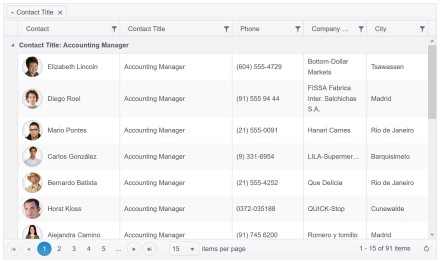In one of my previous blog post, i had written about how to have a custom date filter column in Kendo UI grid but the JavaScript way. You can read about it here. Video version of that blog post is available here. In this blog post i will showcase how to achieve the same scenario but using ASP.NET MVC Wrapper. Continue reading
Filter
Video: Custom Date Filter Column in Kendo UI Grid (JavaScript)
In my previous post here, i talked about Kendo UI Grid & Custom Date Filter column using JavaScript. I have recorded a screen cast on the same subject. In the screen case you will be able to follow the step by step instruction to create a custom date filter column. Below you will find the screen cast recording:
Hope the video helps you if you have a similar requirement in your projects.
Till next time – Happy Coding !
How To: Custom Date Filter Column in Kendo UI Grid (JavaScript)
This post is one of the Customer Problem Solution kind of blog post. I will be talking about a requirement i was given and the solution to that requirement. If you had a similar requirement in any of your projects – well the solution is available in this post. So read on. Continue reading
How to apply filter in creating Kendo UI Data Source from OData
I was working on an application and there was a requirement in which I had to apply filter while fetching data from the server using ODATA. I had two choice to achieve this
- Construct ODATA URL with filter applied
- Apply filter in Kendo UI Data Source
In this post we will discuss how we could apply filter while creating Kendo UI DataSource reading OData feed.
We can create data source reading ODATA feed as following. Below we are creating data source reading ODATA feed of Netflix
var movieTitleData;
movieTitleData = new kendo.data.DataSource(
{
type: "odata",
endlessScroll: true,
batch: false,
transport: {
read: {
url: "http://odata.netflix.com/Catalog/Titles?$select=Id,ShortName,BoxArt&$top=10",
dataType: "jsonp",
data: {
Accept: "application/json"
}
}
}
});
On inspecting request URL you will find that URL to fetch data is getting constructed as following. We are fetching top 10 movies title from Netflix
Now assume there is a requirement to fetch information of a particular movie with given Id. We can do that by applying filter while creating the KendoUI DataSource. We can apply filter to fetch movie of particular id as given below.
While applying filter we need to make sure that serverFiltering is set to true.
In Filter,
- Id is the column on which filter is being applied
- eq is operator to apply filter
- value is filter value
Kendo UI data source with filter applied can be created as following.
var moviedetailData = new kendo.data.DataSource(
{
type: "odata",
endlessScroll: true,
serverFiltering: true,
transport: {
read: {
url: "http://odata.netflix.com/Catalog/Titles?$select=Id,ShortName,BoxArt,AverageRating,ReleaseYear,Synopsis",
dataType: "jsonp",
data: {
Accept: "application/json"
}
}
},
filter: { filters: [{ field: "Id", operator: "eq", value: query }] }
});
While creating above KendoUI data source
- Data is fetched from Odata feed of Netflix
- Filter is applied on Id column of Netflix data source
- To apply filter at server side serverFiltering attribute is set to true
On inspecting request URL you will find that URL to fetch selected movie is getting constructed as following. We are fetching a particular movie on given id of the movie.
You will find that URL being constructed to fetch Odata feed is containing the filter query. In this way we can apply filter while creating Kendo UI DataSource reading an OData feed. I hope you find this post useful. Thanks for reading.