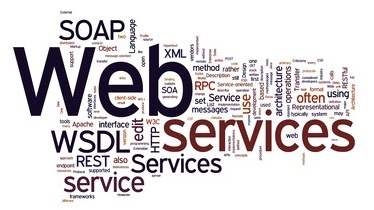The legacy SOAP based web services/ APIs are still in use at a lot of organisations. While Telerik Test Studio has direct support for REST based APIs, testing SOAP web services requires a few additional steps.
In the short video below, we share how we can test SOAP based APIs in Test Studio:
The three things needed include:
- A Test Oracle to encapsulate web services call: Built easily with Visual Studio
- Coded Steps in Test Studio
- Data Driven tests for testing various inputs
The transcript of the video is as follows:
Can Test studio test APIs? And i think most of you know the answer that it does support testing REST APIs. Recently one of the customers asked me if Telerik Test Studio can be used for automation of SOAP-based web services and the answer to that is it can be done in telerik test studio using coded tests.
In this video we will see how we can test SOAP based web services using Test Studio. The soap web service that i am using for testing is a publicly available service that converts digits to numbers. So in this web service i’m going to use the number and what it allows me to do is enter a number so let’s enter 789 and by invoking this i get the the words or the digits converted into words as seven eighty nine. So this is the web service that i’m going to test back in the test studio.
I have authored a test that will feed in various digits and verify if the web service returns the correct words for those digits. For the same i have put in some local data with digits in one column and in words in the second column. So this is going to be a data driven test. Let’s test this with our script. I’m just starting the test with the headless chrome as execution engine because web services don’t have a UI. The test has started and you can see that i’ve got the debugger going and already the test has finished.
Now there were four iterations of this test, this being a data driven test and if you want to see the logs for each of the iterations that’s visible here as well. In iteration number one you will notice the overall result is pass. In fact here it shows we’re using chrome headless version and our test was successful in iteration number two where we had put in two three eight nine the result is fail and the failure information is also mentioned here. Well we were expecting the web service to return two hundred and eighty nine but the web service actually returned two thousand three hundred and eight nine not eighty nine. So this actually indicates a failure on the assertion. Well the test continued because we have marked this step as continue on failure. Iteration number three has result as pass wherein we passed in a single digit 4 and we also got back the same value which is four. Iteration or the last iteration here is checking for digits 10 and inwords it should also be ten and once again the overall result is pass. So here you can see its result is pass but your overall result is a fail because one of the iterations here did actually fail.
So in the next few minutes we will see how we had created this SOAP test in telerik test studio. So to work the magic of a soap api test and it’s actually quite painless in telerik test studio. You need three things:
1. the first is a test oracle number
2. two is the coded step in test studio and
3. number three is data driving the verification
Okay let’s start with the test oracle. The test oracle is an external assembly that you are going to use within test studio inside your script but this assembly is going to be created by someone else. So what i had gotten done was to call the SOAP API using a visual studio function of adding web service reference and created that project as an assembly. Now the next step would be to add that assembly in test studio so if you go to your project and go to settings you will have a section that says script. Now within this section you will notice some assemblies that are automatically referenced here. Now if you notice this reference, this is something that has been added as a custom reference and this is where my test oracle has been created. So this assembly uses a simple function to invoke the SOAP API and provides a simple programmatic interface to invoke this soap service. So if you want to add more test oracles or external assemblies you can click on add reference and that’s what allows you to refer any .NET based assembly. So that takes care of the first step which is of getting a test article in place.
The second step is to add a coded step in my test script so you can add a coded step in test studio by using the step builder. Here where i’ve selected the common and within it there is a coded step and i can click on add step button. And this will add a coded step so that’s already done here. As you can see the coded step i am using is titled sample soap underscore coded step. In fact the code for this is available in the cs file located here. I just opened up the cs file the first thing that i need to do is to add a reference or to soap call namespace now in my function which is called as sample code underscore coded step. I am creating an instance of the object and within this i am passing in the specific digits. And finally i’m asserting if the digit that i have passed is the same as the one it should be in words.
Now the syntax here is slightly different. The syntax looks different because we are actually doing the third step in this demo which is data driving the verification. To data drive the verification as well as input values you’ve got to use the data and the specific column that you have created. So that’s what i’m using, so data and digits. And since the function towords requires me to give in an integer value i’m passing that in to the towords function of the test oracle. So conversion service and the function towords are actually coming from the test oracle. Finally i’m adding an assertion to see if the value that has been returned which is the nword value here and then the value that is there in my data driven column which is called inwords is also mentioned here. So both of them need to match up for this test to succeed. To quickly check where we had put in this data driven values we can go back to the test script and down below next to the test steps you will find the local data tab. And that’s where we can manually add these values.
This demonstration has showed you that Test Studio can be easily used to data drive SOAP based APIs automation
Enjoy watching the video and share your questions in the comments section below.