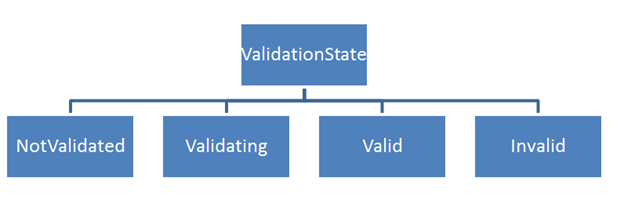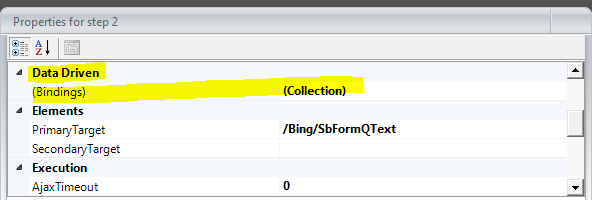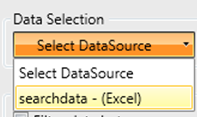As name suggests by using RadRating controls, you can allow your application user to rate something. RadRating control allows user to select a value from set of rating items. RadRating control may give immersive experience as given below.
In this post we will follow three steps to start working with RadRating control.
Step 1
Start with adding namespace on xaml
Step 2
You can add a RadRating control by declaring it on xaml as following. You need to set value of AutoGeneratedItemsCount property to set number of rating items.
Expected output of above declaration should be as following
If you want you can change geometrical shape of the rating items as well. You need to set value of ItemShapeStyle property.There are five geometric shapes are provided. They are as following
- Stars1
- Stars2
- Hearts1
- Hearts2
- Hearts3
You can set Height and Width of the Rating Item using ItemShapeHeight and ItemShapeWidth property respectively.
In below declaration we are setting shape style, shape height and shape width.
Expected output of above RadRating control declaration is as following
If you want you can customize individual rating item also. You can do that as following. You may have content for each individual rating item.
Expected output of above RadRating control declaration is as following
Step 3
In last step you may want to handle events to perform operation when user is changing the rating. Below two events are important to track when user is changing rating or rating has been changed already.
- ValueChanged
- ValueChanging
You can handle ValueChanged event as following. In this event you get both old value and new value from the RadRating control
Conclusion
These are three simple steps you required to start working with RadRating control. Below I am consolidating codes from above discussion
MainPage.xaml
<phone:PhoneApplicationPage
x:Class="processapp.MainPage"
xmlns="http://schemas.microsoft.com/winfx/2006/xaml/presentation"
xmlns:x="http://schemas.microsoft.com/winfx/2006/xaml"
xmlns:phone="clr-namespace:Microsoft.Phone.Controls;assembly=Microsoft.Phone"
xmlns:shell="clr-namespace:Microsoft.Phone.Shell;assembly=Microsoft.Phone"
xmlns:d="http://schemas.microsoft.com/expression/blend/2008"
xmlns:telerikPrimitives="clr-namespace:Telerik.Windows.Controls;assembly=Telerik.Windows.Controls.Primitives"
xmlns:telerikInput="clr-namespace:Telerik.Windows.Controls;assembly=Telerik.Windows.Controls.Input"
xmlns:mc="http://schemas.openxmlformats.org/markup-compatibility/2006"
mc:Ignorable="d" d:DesignWidth="480" d:DesignHeight="768"
FontFamily="{StaticResource PhoneFontFamilyNormal}"
FontSize="{StaticResource PhoneFontSizeNormal}"
Foreground="{StaticResource PhoneForegroundBrush}"
SupportedOrientations="Portrait" Orientation="Portrait"
shell:SystemTray.IsVisible="True">
<!--LayoutRoot is the root grid where all page content is placed-->
<Grid x:Name="LayoutRoot" Background="Transparent">
<Grid.RowDefinitions>
<RowDefinition Height="Auto"/>
<RowDefinition Height="*"/>
</Grid.RowDefinitions>
<!--TitlePanel contains the name of the application and page title-->
<StackPanel x:Name="TitlePanel" Grid.Row="0" Margin="12,17,0,28">
<TextBlock x:Name="ApplicationTitle" Text="Demo App" Style="{StaticResource PhoneTextNormalStyle}"/>
<TextBlock x:Name="PageTitle" Text="rating control" Margin="9,-7,0,0" Style="{StaticResource PhoneTextTitle1Style}"/>
</StackPanel>
<!--ContentPanel - place additional content here-->
<Grid x:Name="ContentPanel" Grid.Row="1" Margin="12,0,12,0">
<Grid.RowDefinitions>
<RowDefinition Height="*"/>
<RowDefinition Height="*"/>
<RowDefinition Height="*"/>
</Grid.RowDefinitions>
<StackPanel Orientation="Vertical" Grid.Row="0">
<telerikInput:RadRating x:Name="rdRatingControl"
AutoGeneratedItemsCount="5" />
<TextBlock x:Name="txtrating1" Style="{StaticResource PhoneTextNormalStyle}" />
</StackPanel>
<StackPanel Orientation="Vertical" Grid.Row="1">
<telerikInput:RadRating x:Name="rdRatingControl1"
AutoGeneratedItemsCount="5"
ItemShapeStyle="Hearts1"
ItemShapeHeight="60"
ItemShapeWidth="70"
/>
<TextBlock x:Name="txtrating2" Style="{StaticResource PhoneTextNormalStyle}" />
</StackPanel>
<StackPanel Orientation="Vertical" Grid.Row="2" >
<telerikInput:RadRating x:Name="rdRating" >
<telerikInput:RadRatingItem Content="poor "/>
<telerikInput:RadRatingItem Content="satisfied "/>
<telerikInput:RadRatingItem Content="good "/>
<telerikInput:RadRatingItem Content="verygood "/>
<telerikInput:RadRatingItem Content="excelent"/>
</telerikInput:RadRating>
<TextBlock x:Name="txtrating3" Style="{StaticResource PhoneTextNormalStyle}" />
</StackPanel>
</Grid>
</Grid>
</phone:PhoneApplicationPage>
MainPage.xaml.cs
using System;
using System.Collections.Generic;
using System.Linq;
using System.Net;
using System.Windows;
using System.Windows.Controls;
using System.Windows.Documents;
using System.Windows.Input;
using System.Windows.Media;
using System.Windows.Media.Animation;
using System.Windows.Shapes;
using Microsoft.Phone.Controls;
using Telerik.Windows.Controls;
namespace processapp
{
public partial class MainPage : PhoneApplicationPage
{
// Constructor
public MainPage()
{
InitializeComponent();
rdRating.ValueChanged += new EventHandler<ValueChangedEventArgs<object>>(rdRating_ValueChanged);
rdRatingControl.ValueChanged += new EventHandler<ValueChangedEventArgs<object>>(rdRatingControl_ValueChanged);
rdRatingControl1.ValueChanged += new EventHandler<ValueChangedEventArgs<object>>(rdRatingControl1_ValueChanged);
}
void rdRatingControl1_ValueChanged(object sender, ValueChangedEventArgs<object> e)
{
var oldValue = e.OldValue;
var newValue = e.NewValue;
string message = "you have changed value from " + oldValue + "to " + newValue;
txtrating2.Text = message;
}
void rdRating_ValueChanged(object sender, ValueChangedEventArgs<object> e)
{
var oldValue = e.OldValue;
var newValue = e.NewValue;
string message = "you have changed value from " + oldValue + "to " + newValue;
txtrating3.Text = message;
}
void rdRatingControl_ValueChanged(object sender, ValueChangedEventArgs<object> e)
{
var oldValue = e.OldValue;
var newValue = e.NewValue;
string message = "you have changed value from " + oldValue + "to " + newValue;
txtrating1.Text = message;
}
}
}
When you run application you should have application with RadRating control as following
I hope you find this post useful. Thanks for reading.