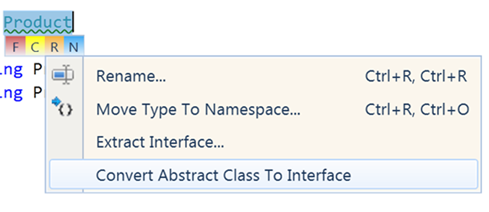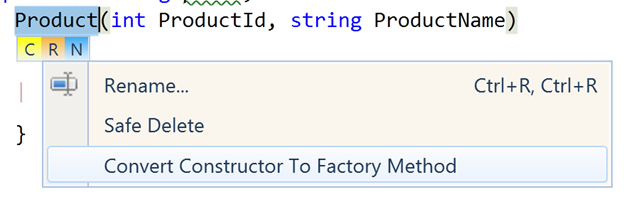Code Templates are reusable code snippets. Telerik Just Code helps to create reusable code templates for better developer productivity.
You can Free Trial of Telerik Just Code from here
There are three groups of Code Templates available
- Iteration
- Surrounding
- Conditional or basic statements
To insert code template you need to press ALT+END . You will get below popup
From popup you can choose code template to insert. If you are choosing
Now pressing tab will give you next variables to choose. In this way you can insert any code template by choosing it from popup.
You can insert a snippet using their acronym also. After the acronym press Shift+Space to insert code template.
You can also define your own code template. To create a code template click on JustCode->Option->CodeTemplate option from menu. Then click Add to add a new Code Template.
Basic syntax to create a template is as below,
$number[=function]$
Number is any natural number and function is any existing template function. If you want to create a basic template for If statement you can create it as below. I am giving acronym name as DJ.
In code after typing DJ when I press Shift and Space I get below code generated
In this way you can work with Code Template using Telerik Just Code. I hope this post is useful. Thanks for reading
Follow @debug_mode