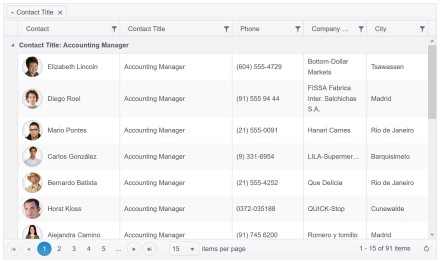One of our customers required hierarchical UI to be implemented. The data was residing in an API and required remote data binding. This task is very easy to implement with Telerik TreeView from Telerik UI for ASP.NET MVC suite.
A TreeView component represents hierarchical data in a tree structure. It allows users to perform single or multiple selection of items, drag and drop of elements within the TreeView.
The Telerik UI for ASP.NET MVC TreeView component comes with built-in checkbox support, keyboard navigation, RTL support, accessibility and provides templates for complete customization of each node. You can bind the TreeView to various data sources and take advantage of its load on demand feature, and request data only when a node is expanded.
Let’s see how we can use Telerik TreeView control to implement heirarchial structures:
- Sample Database and Table Using below script
For hierarchical structure we need to do one to many relation in tables, but in a below example, we are doing relation one-to-many from the Products table to itself (in a single table). In the table, EmployeeId is primary key and ReportsTo is foreign key. See the highlighted lines below:
CREATE DATABASE [Sample]
GO
USE [Sample]
GO
/****** Object: Table [dbo].[Employees] Script Date: 2/16/2021 1:34:48 PM ******/
SET ANSI_NULLS ON
GO
SET QUOTED_IDENTIFIER ON
GO
CREATE TABLE [dbo].[Employees](
[EmployeeID] [int] IDENTITY(1,1) NOT NULL,
[LastName] [nvarchar](20) NOT NULL,
[FirstName] [nvarchar](10) NOT NULL,
[Title] [nvarchar](30) NULL,
[TitleOfCourtesy] [nvarchar](25) NULL,
[BirthDate] [datetime] NULL,
[HireDate] [datetime] NULL,
[Address] [nvarchar](60) NULL,
[City] [nvarchar](15) NULL,
[Region] [nvarchar](15) NULL,
[PostalCode] [nvarchar](10) NULL,
[Country] [nvarchar](15) NULL,
[HomePhone] [nvarchar](24) NULL,
[Extension] [nvarchar](4) NULL,
[ReportsTo] [int] NULL,
CONSTRAINT [PK_Employees] PRIMARY KEY CLUSTERED
(
[EmployeeID] ASC
)WITH (PAD_INDEX = OFF, STATISTICS_NORECOMPUTE = OFF, IGNORE_DUP_KEY = OFF, ALLOW_ROW_LOCKS = ON, ALLOW_PAGE_LOCKS = ON) ON [PRIMARY]
) ON [PRIMARY]
GO
SET IDENTITY_INSERT [dbo].[Employees] ON
INSERT [dbo].[Employees] ([EmployeeID], [LastName], [FirstName], [Title], [TitleOfCourtesy], [BirthDate], [HireDate], [Address], [City], [Region], [PostalCode], [Country], [HomePhone], [Extension], [ReportsTo]) VALUES (1, N'Davolio', N'Nancy', N'Sales Representative', N'Ms.', CAST(N'1948-12-08T00:00:00.000' AS DateTime), CAST(N'1992-05-01T00:00:00.000' AS DateTime), N'507 - 20th Ave. E.
Apt. 2A', N'Seattle', N'WA', N'98122', N'USA', N'(206) 555-9857', N'5467', 2)
INSERT [dbo].[Employees] ([EmployeeID], [LastName], [FirstName], [Title], [TitleOfCourtesy], [BirthDate], [HireDate], [Address], [City], [Region], [PostalCode], [Country], [HomePhone], [Extension], [ReportsTo]) VALUES (2, N'Fuller', N'Andrew', N'Vice President, Sales', N'Dr.', CAST(N'1952-02-19T00:00:00.000' AS DateTime), CAST(N'1992-08-14T00:00:00.000' AS DateTime), N'908 W. Capital Way', N'Tacoma', N'WA', N'98401', N'USA', N'(206) 555-9482', N'3457', NULL)
INSERT [dbo].[Employees] ([EmployeeID], [LastName], [FirstName], [Title], [TitleOfCourtesy], [BirthDate], [HireDate], [Address], [City], [Region], [PostalCode], [Country], [HomePhone], [Extension], [ReportsTo]) VALUES (3, N'Leverling', N'Janet', N'Sales Representative', N'Ms.', CAST(N'1963-08-30T00:00:00.000' AS DateTime), CAST(N'1992-04-01T00:00:00.000' AS DateTime), N'722 Moss Bay Blvd.', N'Kirkland', N'WA', N'98033', N'USA', N'(206) 555-3412', N'3355', 2)
INSERT [dbo].[Employees] ([EmployeeID], [LastName], [FirstName], [Title], [TitleOfCourtesy], [BirthDate], [HireDate], [Address], [City], [Region], [PostalCode], [Country], [HomePhone], [Extension], [ReportsTo]) VALUES (4, N'Peacock', N'Margaret', N'Sales Representative', N'Mrs.', CAST(N'1937-09-19T00:00:00.000' AS DateTime), CAST(N'1993-05-03T00:00:00.000' AS DateTime), N'4110 Old Redmond Rd.', N'Redmond', N'WA', N'98052', N'USA', N'(206) 555-8122', N'5176', 2)
INSERT [dbo].[Employees] ([EmployeeID], [LastName], [FirstName], [Title], [TitleOfCourtesy], [BirthDate], [HireDate], [Address], [City], [Region], [PostalCode], [Country], [HomePhone], [Extension], [ReportsTo]) VALUES (5, N'Buchanan', N'Steven', N'Sales Manager', N'Mr.', CAST(N'1955-03-04T00:00:00.000' AS DateTime), CAST(N'1993-10-17T00:00:00.000' AS DateTime), N'14 Garrett Hill', N'London', NULL, N'SW1 8JR', N'UK', N'(71) 555-4848', N'3453', 2)
INSERT [dbo].[Employees] ([EmployeeID], [LastName], [FirstName], [Title], [TitleOfCourtesy], [BirthDate], [HireDate], [Address], [City], [Region], [PostalCode], [Country], [HomePhone], [Extension], [ReportsTo]) VALUES (6, N'Suyama', N'Michael', N'Sales Representative', N'Mr.', CAST(N'1963-07-02T00:00:00.000' AS DateTime), CAST(N'1993-10-17T00:00:00.000' AS DateTime), N'Coventry House
Miner Rd.', N'London', NULL, N'EC2 7JR', N'UK', N'(71) 555-7773', N'428', 5)
INSERT [dbo].[Employees] ([EmployeeID], [LastName], [FirstName], [Title], [TitleOfCourtesy], [BirthDate], [HireDate], [Address], [City], [Region], [PostalCode], [Country], [HomePhone], [Extension], [ReportsTo]) VALUES (7, N'King', N'Robert', N'Sales Representative', N'Mr.', CAST(N'1960-05-29T00:00:00.000' AS DateTime), CAST(N'1994-01-02T00:00:00.000' AS DateTime), N'Edgeham Hollow
Winchester Way', N'London', NULL, N'RG1 9SP', N'UK', N'(71) 555-5598', N'465', 5)
INSERT [dbo].[Employees] ([EmployeeID], [LastName], [FirstName], [Title], [TitleOfCourtesy], [BirthDate], [HireDate], [Address], [City], [Region], [PostalCode], [Country], [HomePhone], [Extension], [ReportsTo]) VALUES (8, N'Callahan', N'Laura', N'Inside Sales Coordinator', N'Ms.', CAST(N'1958-01-09T00:00:00.000' AS DateTime), CAST(N'1994-03-05T00:00:00.000' AS DateTime), N'4726 - 11th Ave. N.E.', N'Seattle', N'WA', N'98105', N'USA', N'(206) 555-1189', N'2344', 2)
INSERT [dbo].[Employees] ([EmployeeID], [LastName], [FirstName], [Title], [TitleOfCourtesy], [BirthDate], [HireDate], [Address], [City], [Region], [PostalCode], [Country], [HomePhone], [Extension], [ReportsTo]) VALUES (9, N'Dodsworth', N'Anne', N'Sales Representative', N'Ms.', CAST(N'1966-01-27T00:00:00.000' AS DateTime), CAST(N'1994-11-15T00:00:00.000' AS DateTime), N'7 Houndstooth Rd.', N'London', NULL, N'WG2 7LT', N'UK', N'(71) 555-4444', N'452', 5)
SET IDENTITY_INSERT [dbo].[Employees] OFF
GO
ALTER TABLE [dbo].[Employees] WITH NOCHECK ADD CONSTRAINT [FK_Employees_Employees] FOREIGN KEY([ReportsTo])
REFERENCES [dbo].[Employees] ([EmployeeID])
GO
ALTER TABLE [dbo].[Employees] CHECK CONSTRAINT [FK_Employees_Employees]
GO
ALTER TABLE [dbo].[Employees] WITH NOCHECK ADD CONSTRAINT [CK_Birthdate] CHECK (([BirthDate] < getdate()))
GO
ALTER TABLE [dbo].[Employees] CHECK CONSTRAINT [CK_Birthdate]
GO
The Employee table should look like the below:

Next create Entity Module.
After Creation of Entity, Employee class look like below
public partial class Employee
{
public Employee()
{
this.Employees1 = new HashSet<Employee>();
}
public int EmployeeID { get; set; }
public string LastName { get; set; }
public string FirstName { get; set; }
public string Title { get; set; }
public string TitleOfCourtesy { get; set; }
public Nullable<System.DateTime> BirthDate { get; set; }
public Nullable<System.DateTime> HireDate { get; set; }
public string Address { get; set; }
public string City { get; set; }
public string Region { get; set; }
public string PostalCode { get; set; }
public string Country { get; set; }
public string HomePhone { get; set; }
public string Extension { get; set; }
public Nullable<int> ReportsTo { get; set; }
public string PhotoPath { get; set; }
public virtual ICollection<Employee> Employees1 { get; set; }
public virtual Employee Employee1 { get; set; }
}
2. Now in the controller TreeviewController.cs
Note also, that the hasChildren uses a navigation property generated in the EF model (Employees1). That would be present if you have created a relation one-to-many from the Products table to itself.
public JsonResult Remote_Data_Binding_Get_Employees(int? id)
{
using (TelerikEntities entities = new TelerikEntities())
{
var data = from e in entities.Employees
where (id.HasValue ? e.ReportsTo == id : e. ReportsTo == null)
select new
{
id = e.EmployeeID,
Name = e.FirstName,
hasChildren = e.Employees1.Any()
};
return Json(data.ToList(), JsonRequestBehavior.AllowGet);
}
}
In the Remote_Data_Binding_Get_Employees action of the TreeviewController.cs you will notice the yellow colored variables:
Note that as the Name field is used in the controller, the same should also be used in the TreeView in index.cstml file and make sure return of data in list.
3. In View index.cshtml
<div class="demo-section k-content">
@(Html.Kendo().TreeView()
.Name("treeview")
.DataTextField("Name")
.DataSource(dataSource => dataSource
.Read(read => read
.Action("Remote_Data_Binding_Get_Employees", "TreeView")
)
)
)
</div>
In a above code we are doing remote data binding in .Action function we are passing “Method name” and “Controller name”.
Here is the hierarchical output we have acheived:-