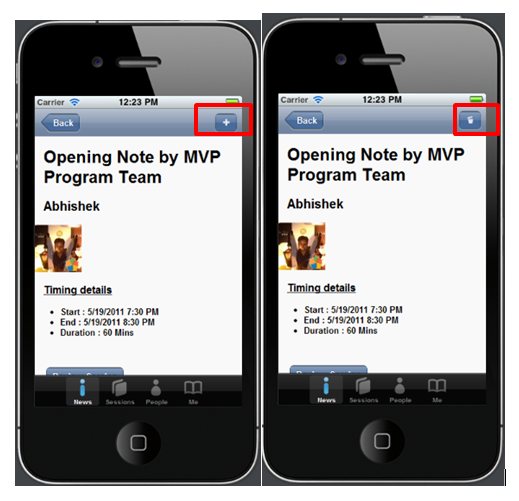View Photos from Workshop here
Cross Platform Mobile Application Development or Hybrid Application development is gaining huge popularity among mobile application developers. Seeing popularity of this paradigm we at Telerik decided to educate about Hybrid App Development to college students. We conducted 8 hrs. Regress training session for 13 students on 2nd March 2013 in our India office.
To select students we asked them two simple questions,
- Where is head office of Telerik ?
- Why we should select you for the workshop ?
There were more than 80 students who shown interest in attending workshop. We chosen 13 out of them. Event started at 11 am . Workshop was scheduled till 6 pm but seeing high energy and enthuse of students , we extended workshop by 2 hrs more. Workshop got over at 8pm.
Students learnt mainly on following topics and created two hybrid apps titled “Twitter Search “ and “Indian States”
- Icenium IDE
- Kendo UI Mobile
- Difference between Native Apps and Hybrid Apps
- Design guidelines for Hybrid App
Day started with keynote session by Telerik Country manger Abhishek Kant. He did set up dais for the day . Students got charged and motivated for day long coding after interaction with him.
As day progressed students learnt about various aspect of Hybrid App development paradigm. They created app using Icenium and Kendo UI Mobile.
All 13 students created these two Hybrid Apps
- Twitter Search Application
- Indian State App
In order to create these two apps students learnt about ,
- Working with Kendo UI data source
- Working with Kendo UI Mobile ListView
- Working with Kendo UI Template
- Understanding Icenium IDE
- Building and packaging app using Icenium
- Certificate management in Icenium
- Creating APK package using Icenium.
It was a learning day for young students with lot of fun. There was visible happiness on each face when they installed APK package on their Android devices. They were on blue sky seeing app created by them running on their devices.
For us it was great day intercating and tecahing young students on latest of the mobile app development paradigm. We are excited for more of these types of events.