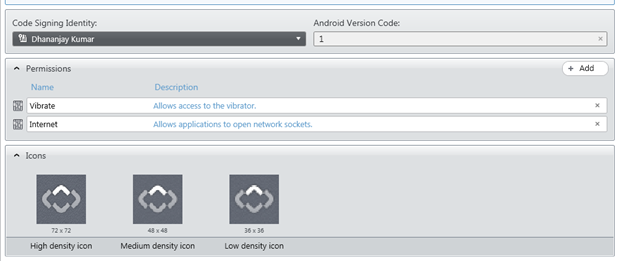In this post we will take a look on creating APK package for submission to Google Play using Icenium. Let us follow following walkthrough to create APK package,
To create package, Right click on the project and select Publish to create APK package,
In the next window click on Google Play. You will get an error message that there is no certificate or Code Sign Identity found for Google Play Signing.
To solve this issue click on the option in Icenium Graphite IDE.
In Users Option window select General tab and then Certificate Management option.
In Certificate Management option you will get an option to create New Certificate. Click on Create New to create new certificate. You can either use
- Self-signed identity
- Request for the Certificate
Let us go ahead and request for the Self-signed identity. In Self-signed identity window you need to provide following vital information,
- Country
- Type of the self-signed identity. In this choose Google Play as option. Other option available is Generic.
- Configure Start Date and End Date
After creating Self-signed identity you can find them in Cryptographic Identities section. Below you can see that I have created three self-signed identity.
After creating Self-signed identity right click on the project and select properties in the properties windows, select Android tab. Here you can set various application properties for android platform.
From the Code Signing Identity drop down, select any existing certificate to associate it with the application.
You can set icons, application permissions for Google Play here. After associating self-signed identity again right click on the project and select publish option. You will get Application Validation Status message as OK.
Next click on the Build button to create the package. Icenuim will build the application in cloud and ask you to give a name of the apk package and save it locally.
In this case we saved APK with name tearchapp. Now you can submit the APK file to Google Play to publish application. I hope you find this post useful. Thanks for reading.