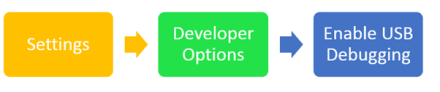In this post we will take a look on how could we configure Samsung S3 to work with Icenium . Icenium Graphite allows you to live sync application directly with connected device. You can directly deploy application on device and debug them. Follow below steps to configure Samsung S3 to work as development device with Icenium
Step 1
Download Samsung USB drivers for Mobile phones. You can download them from here
After downloading unzip file and you will get an exe. Double click to run that.
Step 2
Next you need to enable debug mode on device. To enable that go to Settings and then Developer Options and then Enable USB Debugging.
Step 3
Next you need to make sure that Android Debug Bridge is installed. By default it gets installed with Graphite. To verify this go to directory userprofile and then AppData\Local\Temp\ADB. On this directory type command ADB DEVICES. You should get your connected device listed there.
Step 4
Now to deploy and debug application on device select on device Run on Device. In graphite also you can see devices connected
In this way you can configure Samsung S3 to work with Icenium. I hope you find this post useful. Thanks for reading.